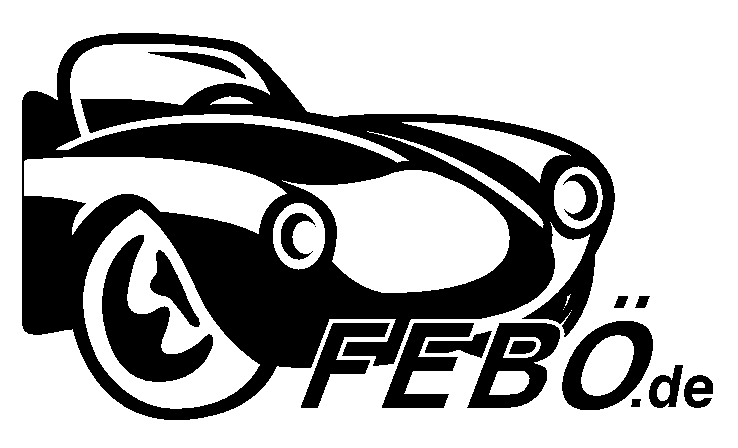Welcome to our comprehensive guide on downloading and installing the latest firmware updates for Samsung devices. Keeping your device’s firmware up-to-date is essential to ensure optimal performance and security, as well as accessing new features and improvements. In this guide, we will provide step-by-step instructions on how to download and install the latest Samsung firmware, covering a range of devices, including smartphones, tablets, wearables, and more. Whether you’re a beginner or a tech-savvy user, this guide has got you covered. So let’s get started and make sure your Samsung device is always up-to-date!
Samsung is a popular brand that has been delivering outstanding smartphones for years. These devices come with state-of-the-art features and advanced technology to make your life much easier. However, as with any device, it’s essential to keep up with the latest firmware updates to ensure optimal performance and security.
In this comprehensive guide, we’ll walk you through everything you need to know about downloading and installing Samsung firmware updates. Let’s dive in!
What is Samsung Firmware?
Samsung firmware often referred to as “Samsung Stock ROM,” is the operating system that comes pre-installed on Samsung smartphones and tablets. It’s the foundation of the device, enabling it to run smoothly and perform various tasks. Firmware updates are released periodically by Samsung to fix bugs, enhance device performance, and add new features.
Why Is It Important to Install Updates?
Installing firmware updates is crucial because they help keep your device secure and functioning optimally. Updates can fix bugs that cause system crashes, improve battery life, and optimize the device’s overall performance. Additionally, firmware updates may include new features, such as camera enhancements or improvements to the user interface.
How to Download Samsung Firmware Updates
Samsung firmware updates can be downloaded from the company’s official website or Samsung Smart Switch. Here are the steps to follow:
1. Go to the Samsung website and navigate to the software update section. You will require to specify the model number, the carrier name and country to download the firmware for your device.
2. Alternatively, if you have Samsung Smart Switch installed on your PC, you can use it to download the latest firmware updates. Connect your device to your PC using a USB cable, open the Smart Switch app, and select “Software Update.” The app will automatically detect if an update is available.
3. Once you’ve selected the appropriate update package, click on “Download” to begin the download process.
How to Install Samsung Firmware Updates
After downloading the firmware update, it’s time to install it on your Samsung device. Here are the steps to follow:
1. Before starting, ensure that your device has enough battery life and is connected to a stable Wi-Fi network.
2. Launch the “Settings” app on your Samsung device and select “Software update.”
3. Tap on “Download and Install” to begin installing the firmware update.
4. Wait for the installation process to complete. Do not turn off your device or remove the battery during this stage.
5. Once the installation is complete, your device will reboot, and you’ll be able to enjoy the latest features and improvements.
Conclusion
Keeping your Samsung device up-to-date with the latest firmware updates is crucial to ensure optimal performance, security, and reliability. By following the steps outlined in this guide, you can easily download and install firmware updates on your Samsung device. Remember to backup your data before proceeding with any update, just in case any errors occur during the installation process.